How to create a sticky menu in your Laravel and Vue.js website
- Post by: Public
- on: 23-03-23
To create a sticky menu in your Laravel and Vue.js website, you can use CSS to set the position of the menu to "fixed" when the user scrolls past a certain point on the page. Here's an example of how you could implement this:
First, add a class to your navigation menu in your Vue.js component, for example:
<nav class="navbar">
<!-- menu items go here -->
</nav>
Next, add some CSS to set the position of the navbar to "fixed" when the user scrolls past a certain point on the page. You can do this by adding a class to the navbar using Vue.js' :class directive, like this:
<template>
<div>
<nav :class="{ 'navbar-fixed': shouldStick }">
<!-- menu items go here -->
</nav>
<!-- rest of the page content goes here -->
</div>
</template>
<script>
export default {
data() {
return {
shouldStick: false,
};
},
methods: {
handleScroll() {
const scrollY = window.scrollY;
this.shouldStick = scrollY > 200;
},
},
mounted() {
window.addEventListener('scroll', this.handleScroll);
},
beforeUnmount() {
window.removeEventListener('scroll', this.handleScroll);
},
};
</script>
<style>
.navbar-fixed {
position: fixed;
top: 0;
left: 0;
right: 0;
z-index: 1000;
}
</style>
This code adds a "navbar-fixed" class to the navbar when the user scrolls past 200 pixels on the page. The handleScroll method listens for the window's scroll event, and updates the shouldStick data property based on the current scroll position. The mounted hook adds the scroll event listener, and the beforeUnmount hook removes it to prevent memory leaks.
Note that you'll need to adjust the CSS to match the styles of your own website's navbar.
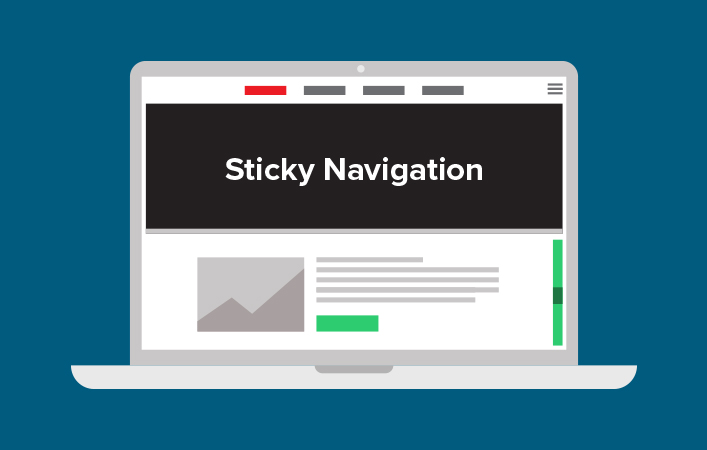
Comments